In AI Photobooth Pro software, AI prompt and AI faceswap modes have two different functions based on different artificial intelligence technologies. Here are the main differences between the two:
1. AI Prompt Mode
- AI prompt allows the user to create images based on specific inputs.
- In this mode, users type short texts or commands and receive AI-generated images based on those commands. These images can be digital artworks, photo-like compositions, or abstract images created from scratch in accordance with the written instructions.
2. AI Faceswap Mode
- AI faceswap is used to replace a person’s face with another person in an existing image.
- This mode is used specifically to realistically swap faces in photos. For example, you can swap a person’s face with another person’s face or insert a certain celebrity’s face into a photo.
In summary:
– AI prompt generates visual content based on commands, while
– AI faceswap performs face swapping on existing images.
Why do we recommend AI Faceswap mode at your events?
Without the element of surprise, the visuals you will make with pre-approval in line with the theme or requests of the brand you work with will provide you with more peace of mind during the event. For this reason, it would be wiser to produce visuals in the fiction and theme your customers want before the event and use Ai Faceswap.
AI Faceswap mode is 6 times faster than AI Prompt mode.
It consumes much less credit than AI Prompt mode and therefore is more affordable.
How to create AI Faceswap images?
There are a few basic elements you need to pay attention to in order to write a good prompt. These elements will help you get the results you want more clearly, especially when working with AI-based systems:
1. Be Clear and Comprehensive
Give detailed descriptions. For example, if you are describing a scene, a character, or a setting, describe exactly how you envisioned it.
Emphasis which features are important. For example, specify details such as color, size, atmosphere, emotions.
2. Determine the Focus
Draw attention to what you want to focus on. For example, specify whether a character’s facial expressions, the background, or the overall color palette will be prominent.
3. Add Context and Atmosphere
Specify what emotions you want to evoke. For example, cheerful, dark, peaceful.
If the scene is set in a location, describe the characteristics of that location (city, nature, historical).
4. State the Style or Artistic Direction
Specify what kind of artistic style you want the image to be in (modern, classic, cartoon-style, etc.).
More specifically, if you want it to resemble a certain art movement or style, you can describe the characteristics of that period or art movement (for example, the brush strokes used by Van Gogh).
5. Negative Prompts
Also state what you don’t want. For example, include restrictions such as “no bright colors” or “no exaggerated character faces.”
6. Be Realistic and Timely
It can also be helpful to specify what your imagined image would be like in the real world or what time period it takes place in. For example, is it an ancient scene or an event set in the future?
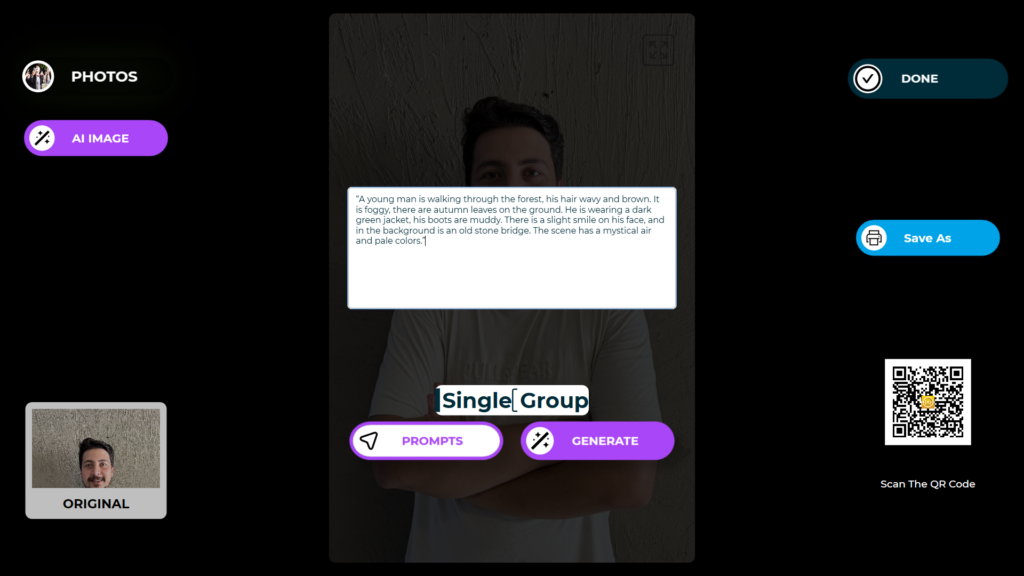
Example;
You can use a prompt like this to create a character scene:
Prompt: “A young man is walking in the woods, his hair is wavy and brown. The weather is foggy, there are autumn leaves on the ground. He is wearing a dark green jacket, his boots are muddy. There is a slight smile on the man’s face, and an old stone bridge is seen in the background. The scene has a mystical atmosphere and pale colors are dominant.”
A detailed and focused narration like this will help the desired image to emerge more clearly.

After learning the theme and layout your brand wants, enter AI Prompt mode from AI Photobooth Pro application. Set your template in the template section for horizontal or vertical visual. After creating a prompt according to your brand’s request, you should use a reference visual. You can do this by taking a snapshot or using desktop editing. My advice is to get 5 female and 5 male visuals with different hair and style. Create visuals using desktop editing using these visuals. Then upload these created visuals to AI Faceswap Page and faceswap the incoming participants using the visual they choose.
